Glasp: A new way to take and share notes
If you enjoy taking notes, you would be familiar with platforms like Notion, Google Docs, Keep, and an endless list of other note-taking apps. These apps provide a platform for users to write and save their notes. However, in recent years, web highlighters have revolutionized note-taking.
What are web highlighters? Web highlighters generally perform one primary function— highlighting notes or words on your browser. One such example is Glasp. But how is this more efficient than regular note-taking apps? In this article, we’ll explore this and everything you need to know about web highlighters using Glasp as a case study.
What is Glasp?
Glasp is a social web highlighter. As long as you can read the text on your browser, a social web highlighter enables users to highlight, mark highlighted content, note the entire page, and even share these notes with friends via their profile or social platforms like Twitter.
What makes this social web highlighter unique is that it takes the features of your regular web highlighter and note-taking application a notch further by adding social interaction features.
Who uses Glasp?
Generally, web highlighters are excellent learning tools for readers, writers, students, and anyone needing to take notes regularly. This was one of the reasons why Kazuki built Glasp; as he said, “Glasp was built to democratize access to other people’s learning and experiences that they have collected throughout their lives as a utilitarian legacy.”
Now that you have a brief understanding of Glasp, let’s have a quick tutorial that showcases how to take and share notes.
Getting started with Glasp
Like all other applications, the first step in using Glasp involves signing up and creating an account on the platform. Follows these steps to install the Glasp:
Visit and sign up for Glasp by clicking the Signup button on the top right.
At the moment, you can sign up only via Google. However, you can use the login button if you already have a Glasp account.
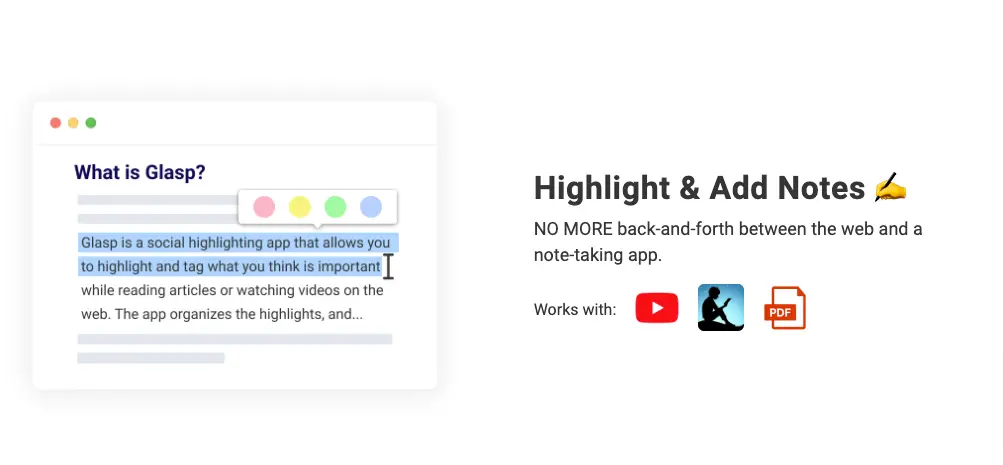
Glasp offers users an extension, a more productive way of using the application. In addition, users can use Glasp while exploring other applications, thus personalizing and enriching their experience.
You can install the extension by:
Simply picking your browser—Chrome or Safari. You can also use Microsoft Edge, Brave, Opera, and Vivaldi.
Clicking on add to Chrome.
And Glasp should be ready to use.
How does it work?
You can use the extension to:
highlight with four color options— red, blue, yellow, and green
add a note to the highlight, or
Share on Twitter.

Some websites are excluded from Glasp by default to prevent sharing sensitive information. You can also add more websites to the excluded list in your profile.
Working with Glasp: Highlighting
Highlighting is one of the most excellent solutions to grace our browsers, as they make reading more traditional-like, with the ability to mark import texts for later. Imagine reading through a pdf and you needed to highlight a text for later. A highlighting pen would do the trick if you had a hard copy. However, there wasn’t any solution for digital copies until now. Glasp helps to make highlighting possible in 3 easy steps
Highlight with either of the four color options— red, blue, yellow, and green
add a note to the highlight,
Share on Twitter.
Once highlighted, the highlighted text gets stored on your profile for you and your friends to access later.
Adding notes to highlight with Glasp
It’s one thing to have the power of a highlighting pen, and it’s another to have a highlighting pen alongside a virtual sticky note. With Glasp, you can add more context to highlighted texts by adding notes to them with the following three easy steps
Highlight ( use your mouse to drag over the target text ) your desired note
Click on the pen icon
A sidebar to your right will pop up where you can take notes on the highlighted text.
Sharing your highlights with Glasp
This is where the social part of Glasp comes in. Glasp allows you to share with friends on the platform or directly to Twitter. Every saved highlight and note gets added to your profile on Glasp directly. To share them on Twitter, you have to:
Highlight ( use your mouse to drag over the target text ) your desired note
Click on the Twitter icon.
Twitter login or home page will pop up, and you can make your tweet accordingly.
Glasp vs Alternative Applications
As exciting as Glasp sounds, Glasp has some alternatives that solve the same problem slightly differently. Some of these alternatives are Matter, Pocket, Feedly, and Evernote. However, as much as they are similar, Glasp has some features that make it stand out. Features like: Highlighting directly from the web over the use of mobile apps. Importing notes from multiple sources, including Kindle, and The ability to share notes with ease. Glasp has also integrated ai with its new Ask Digital Me (Digital Twin) feature and personalized AI summaries. Glasp also allows you to highlight youtube transcripts and PDFs. For a comprehensive list of features, click here.
Conclusion
Glasp is an amazing platform to add to your arsenal as a reader and a note-taker. With its unique social features, you can save notes, share and view others’ notes, and even comment on other users’ glasp. I hope this article was helpful, and I can’t wait to see what notes you share on Glasp.
To learn more about Glasp, you can check their FAQs. So increase your productivity today by signing up with Glasp now.